How to put skin in Minecraft?
Learn how to insert or modify a skin on your character in Minecraft or even create one from scratch, using the right tools, to personalize your game.
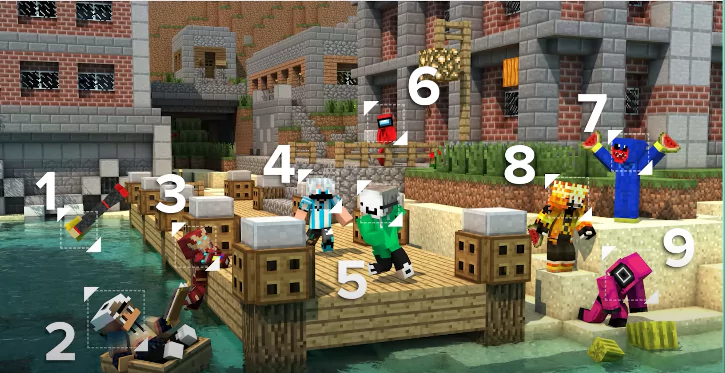
Skin in Minecraft functions as a cosmetic items that change the appearance of your character in the game. If this is your first time playing Minecraft, note that you already start with two basic skins: Steve and Alex. You can customize your avatar using the Minecraft in-game store to buy new clothes, or access third-party websites to download the file and install it on your PC.
It’s also important to make a backup of your last Minecraft save before applying any skins. Not that this can break the game, but it’s just an extra layer of security in case something goes wrong and you don’t lose your progress.
Several games currently use the term “skin” to determine the appearance of the character, especially when it can be modified by the player. In Fortnite, for example, it’s called “outfit”, but the principle is the same. Many games allow you to change your character’s skin, such as Spider-Man on PS4, or Call of Duty: Warzone. Normally, the change is purely aesthetic and does not influence gameplay in any way. The same thing happens in Minecraft.
With so many different ways to create using the game’s blocks, it’s natural that players also want to customize their characters. Next, see how to add skins to Minecraft and give your avatar even more of a personality in the game’s universe.
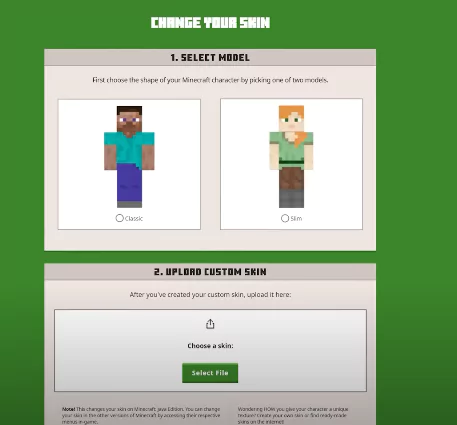
How to put skins in Minecraft on Windows PC and Mac?
To skin Minecraft on a PC, whether Windows or Mac, you must have the game installed on your computer, in its original and paid version. Also, have the skin you want to insert downloaded to your computer, usually an image file, and follow the steps below.
- Step 1. Download the skin from the chosen website and save it anywhere on your computer;
- Step 2. Open Minecraft;
- Step 3. Click on the Skins option;
- Step 4. Click on the “New skin” option;
- Step 5. Choose the “Search” button in “Skin file”;
- Step 6. Select the skin you want on your computer, give it a name, and click “Save and Use”.
- The new skin will be ready to be used within the game, in any match.
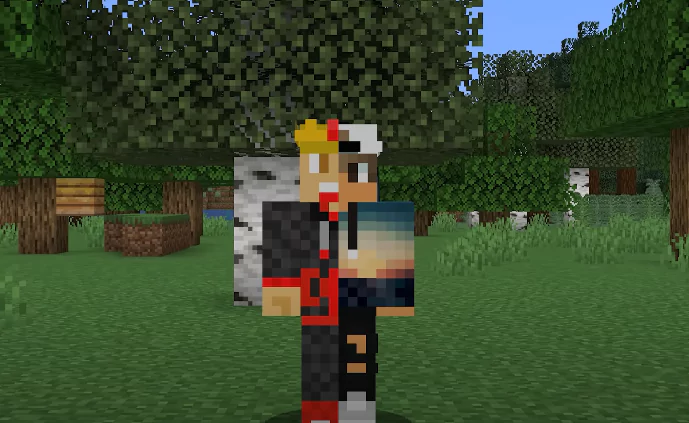
How to put skin in Minecraft for Android and iOS phones ( iPhone )
Changing the skin on cell phones is not that free. You also need to have the original Minecraft installed. The guide is the same for both versions. See how.
- Step 1. Open Minecraft on your cell phone and tap the “Clothing Room” option;
- Step 2. Tap “Change classic cover”;
- Step 3. Select one of the game’s available skins.
- It is not possible to send a personalized file, like on a PC.
How to change Minecraft skin on consoles (PS4, PS5, Xbox One, Xbox Series and Nintendo Switch)
Have the original Minecraft installed on your video game and then follow the steps:
Step 1. Open Minecraft and access the “Locking Room” option;
Step 2. Select the “Change classic cover” option;
Step 3. Choose your desired skin to change and then “Equip”.
Just like on cell phones, it is also possible to create a cover from scratch using a video game.
How to make your own skin in Minecraft?
It is possible to create a Minecraft skin in different ways, using applications, websites, or even manually, in image editors. However, some are easier to use, such as the Minecraft Skin Editor. To use it is very simple:
- Step 1. Access the Minecraft Skin Editor website;
- Step 2. Edit the game’s default skin as you see fit;
- Step 3. Click the “Download” button to save your work and use it in the game.
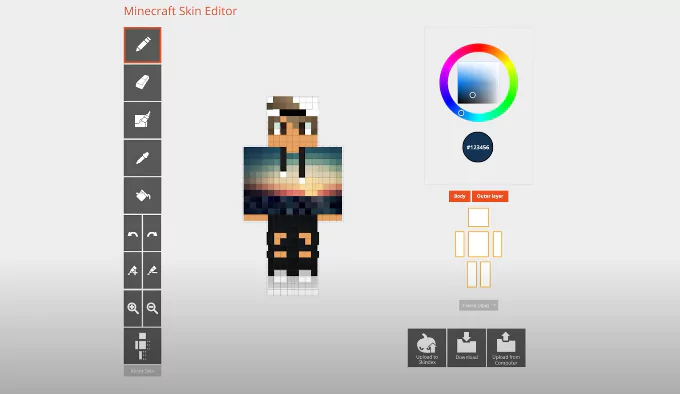
Why doesn’t my skin appear in Minecraft?
It’s rare, but it can happen that a skin doesn’t appear in-game in Minecraft. This usually happens when a file is corrupt or there is a problem with the game installation itself. Possible solutions are:
- Uninstall and reinstall Minecraft
- Re-upload the skin to the game
- Restart Minecraft
- Try changing to another skin
- If the problem persists, contact the game’s technical support on the Help page.
How to download skin in Minecraft?
Downloading skins in Minecraft is very easy. Just go to one of the websites that make the skins available and download them using the button indicated.
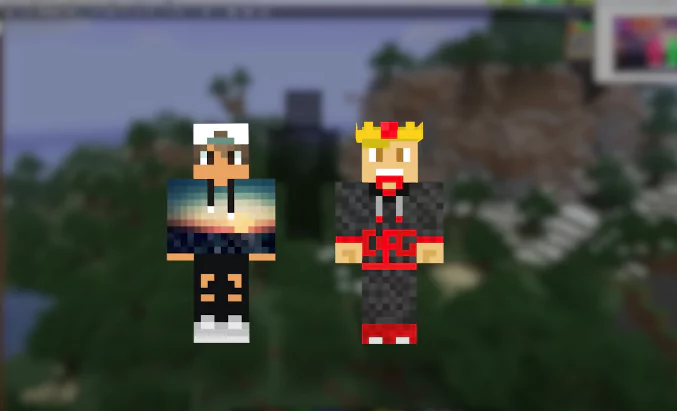
How to see your friend’s skin in Minecraft or how to put a skin I created in Minecraft
To see your skin or that of a friend within the game, you can change the Minecraft view and leave the camera in the third person. Just press a button, depending on your version of the game.
- PC: F5 key
- PS4/PS5: left analog stick click
- Xbox: Left Analog Click
- Nintendo Switch: Left Analog Click
- Mobile: pause the game, open settings, and change the camera view
- With information from NameMC, Xbox, Minecraft Skins
